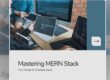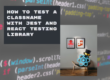Introduction:
In today’s fast-paced digital world, efficiency is paramount. Users demand quick, intuitive ways to interact with applications, and developers are constantly seeking ways to improve the user experience. One such method is the implementation of global keyboard shortcuts in Electron applications. These shortcuts allow users to execute commands and navigate your app swiftly, enhancing both productivity and accessibility.
In this comprehensive guide, we’ll dive into the process of adding global keyboard shortcuts to your Electron applications. We’ll cover everything from setting up your project to handling multiple shortcuts, all while ensuring that your app remains user-friendly and accessible. This blog will be packed with code snippets to help you implement these features seamlessly.
1. Setting Up Your Electron Project
Before diving into keyboard shortcuts, let’s ensure your Electron project is set up correctly. Start by creating a new Electron project or navigate to your existing one.
// Initialize a new Electron project
const { app, BrowserWindow } = require('electron');
let mainWindow;
app.on('ready', () => {
mainWindow = new BrowserWindow({
width: 800,
height: 600,
webPreferences: {
nodeIntegration: true,
},
});
mainWindow.loadFile('index.html');
});2. Installing Required Packages
For handling global keyboard shortcuts, you’ll need to install the electron-localshortcut package. It simplifies the process of registering shortcuts globally in your application.
<code>npm install electron-localshortcut</code>3. Registering Global Keyboard Shortcuts
Now, let’s register some global keyboard shortcuts. Here’s how you can add a simple “Ctrl+N” shortcut to open a new window in your Electron app.
const { globalShortcut } = require('electron');
const { BrowserWindow } = require('electron');
const path = require('path');
// Register a global shortcut listener
app.on('ready', () => {
globalShortcut.register('CommandOrControl+N', () => {
const newWindow = new BrowserWindow({
width: 600,
height: 400,
webPreferences: {
nodeIntegration: true,
},
});
newWindow.loadFile(path.join(__dirname, 'new-window.html'));
});
});4. Handling Multiple Shortcuts
You can register multiple shortcuts by repeating the globalShortcut.register method. For instance, let’s add “Ctrl+S” to save and “Ctrl+Q” to quit the application.
app.on('ready', () => {
// Ctrl+S to save
globalShortcut.register('CommandOrControl+S', () => {
console.log('Save command executed');
// Implement save functionality here
});
// Ctrl+Q to quit
globalShortcut.register('CommandOrControl+Q', () => {
app.quit();
});
});5. Unregistering Shortcuts
It’s important to unregister shortcuts when they are no longer needed, such as when the user closes a particular window.
app.on('will-quit', () => {
// Unregister all shortcuts.
globalShortcut.unregisterAll();
});6. Enhancing Accessibility with Custom Shortcuts
Accessibility is a critical aspect of app development. Allow users to customize their own keyboard shortcuts by saving user preferences and loading them dynamically.
let userDefinedShortcut = 'CommandOrControl+P'; // Load this from user preferences
app.on('ready', () => {
globalShortcut.register(userDefinedShortcut, () => {
console.log('User-defined shortcut triggered!');
// Implement functionality here
});
});7. Listening to Shortcut Events in Render Process
Sometimes, you might need to listen to keyboard shortcuts in the render process. You can achieve this by communicating between the main and render processes.
Main Process:
const { ipcMain } = require('electron');
ipcMain.on('register-shortcut', (event, shortcut) => {
globalShortcut.register(shortcut, () => {
event.sender.send('shortcut-activated', shortcut);
});
});Render Process:
const { ipcRenderer } = require('electron');
// Register shortcut
ipcRenderer.send('register-shortcut', 'CommandOrControl+P');
// Listen for shortcut activation
ipcRenderer.on('shortcut-activated', (event, shortcut) => {
console.log(`${shortcut} was pressed!`);
});8. Handling Asynchronous Shortcuts
For asynchronous tasks, such as fetching data from an API or reading files, you can integrate these tasks with your shortcuts to improve the responsiveness of your application.
globalShortcut.register('CommandOrControl+F', async () => {
try {
const data = await fetch('https://api.example.com/data');
console.log('Data fetched:', data);
} catch (error) {
console.error('Error fetching data:', error);
}
});9. Implementing a Shortcut Overlay
For power users, creating a shortcut overlay within the app can be extremely useful. This allows users to see all available shortcuts at a glance.
const { BrowserWindow } = require('electron');
globalShortcut.register('CommandOrControl+/', () => {
const overlay = new BrowserWindow({
width: 400,
height: 300,
frame: false,
alwaysOnTop: true,
webPreferences: {
nodeIntegration: true,
},
});
overlay.loadFile('overlay.html');
});10. Advanced Customizations and Best Practices
Consider adding features like holding down a key to repeat actions, combining multiple keys for more complex commands, and providing visual feedback when a shortcut is activated.
globalShortcut.register('CommandOrControl+Shift+R', () => {
console.log('Advanced shortcut triggered!');
// Implement advanced functionality
});CONCLUSION
Global keyboard shortcuts in Electron apps can significantly enhance the user experience by providing quick and easy access to critical functions. By following the steps outlined in this guide, you can implement robust and intuitive shortcuts that cater to both casual users and power users alike. As you continue to develop and refine your Electron applications, remember to prioritize accessibility, user customization, and seamless integration of these shortcuts.
Implementing global shortcuts not only boosts productivity but also elevates the overall quality of your application, making it stand out in the crowded marketplace. Keep experimenting, optimizing, and innovating to create Electron apps that truly resonate with your audience.
By incorporating these features into your Electron projects, you’ll not only create more efficient applications but also improve accessibility, making your apps more user-friendly for everyone.
Stay tuned for more expert tips, tutorials, and insights from Clouwood Studio as we continue to explore the latest in software development!