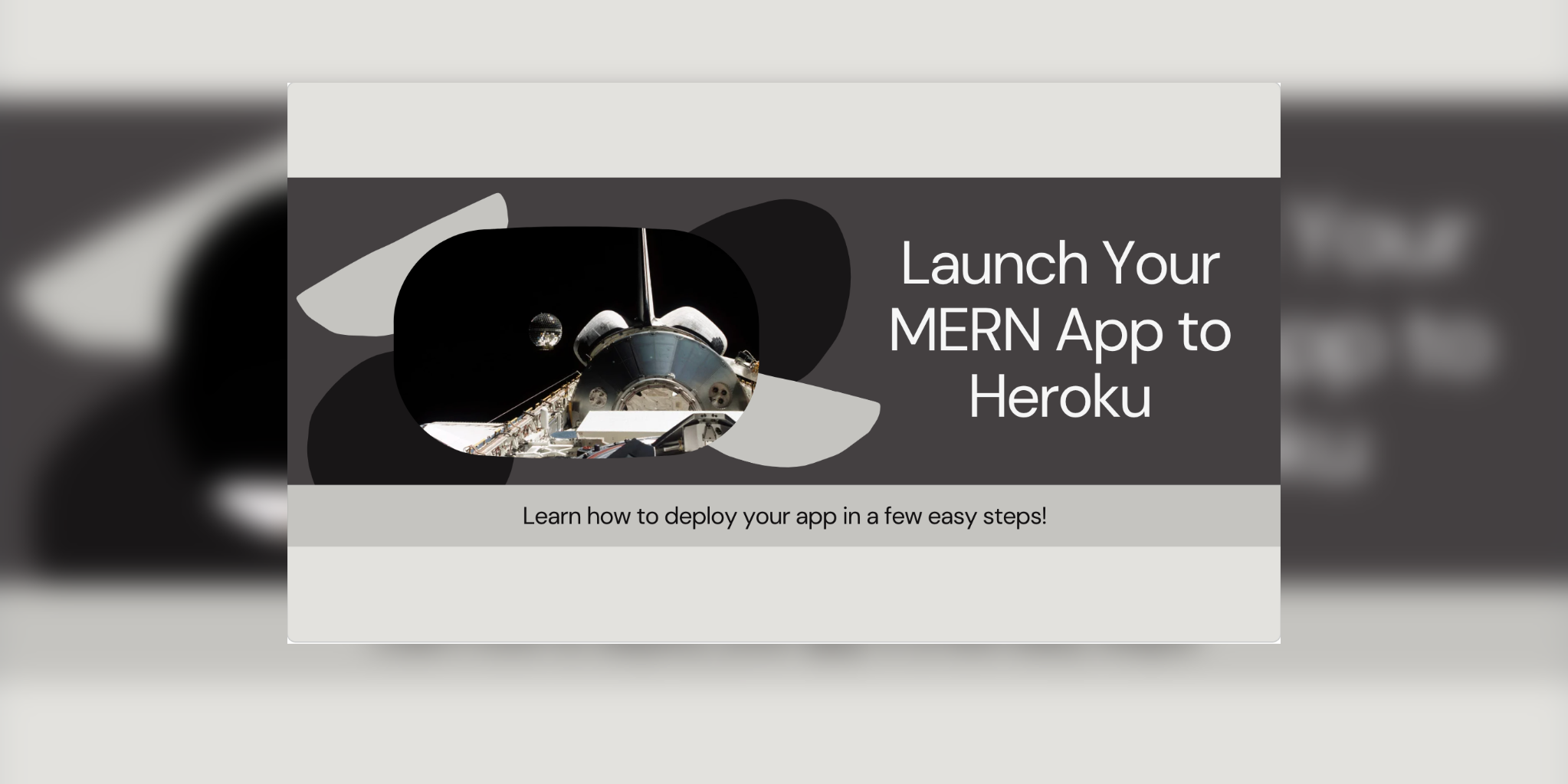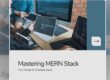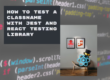Introduction
Deploying a MERN (MongoDB, Express.js, React.js, Node.js) application to Heroku allows developers to showcase their projects to a wider audience. In this blog post, we’ll walk through the process of deploying a MERN application to Heroku, covering steps such as preparing the application for deployment, configuring MongoDB Atlas for cloud-based database hosting, setting up environment variables, and deploying the application to Heroku using Git or Heroku CLI.
- Preparing the MERN Application for Deployment:
- Ensure that the MERN application is production-ready with optimized code and dependencies.
- Update the application’s configuration files (e.g., package.json, .env) to reflect production settings.
- Remove any development-specific code or configurations that are not needed in the production environment.
// Example package.json configuration for production build
{
"scripts": {
"start": "node server.js",
"build": "react-scripts build",
"heroku-postbuild": "npm run build"
},
"engines": {
"node": "14.x",
"npm": "6.x"
}
}- Configuring MongoDB Atlas for Cloud-Based Database Hosting:
- Sign up for a MongoDB Atlas account if not already done.
- Create a new cluster in MongoDB Atlas and configure network access settings.
- Obtain the connection string for connecting to the MongoDB Atlas cluster from the application.
// Example MongoDB connection string
const mongoose = require('mongoose');
mongoose.connect(process.env.MONGODB_URI, {
useNewUrlParser: true,
useUnifiedTopology: true
})
.then(() => console.log('Connected to MongoDB'))
.catch(err => console.error('Error connecting to MongoDB:', err));- Setting Up Environment Variables for Production:
- Define environment variables for sensitive information such as database credentials, API keys, and session secrets.
- Ensure that environment variables are securely stored and not exposed in version control.
# Example .env file for production environment
NODE_ENV=production
PORT=5000
MONGODB_URI=<your_mongodb_uri>
SECRET_KEY=<your_secret_key>- Deploying the Application to Heroku Using Git:
- Initialize a Git repository in the project directory if not already done.
- Create a new Heroku app using the Heroku CLI or the Heroku dashboard.
- Configure Heroku environment variables using the Heroku CLI or the Heroku dashboard.
# Example commands for deploying to Heroku using Git
git init
heroku create <your-app-name>
heroku config:set NODE_ENV=production
heroku config:set MONGODB_URI=<your_mongodb_uri>
git add .
git commit -m "Initial commit"
git push heroku master- Verifying the Deployment and Troubleshooting:
- Open the deployed application URL in a web browser to verify that the application is running correctly.
- Monitor the Heroku logs for any errors or warnings during deployment.
- Troubleshoot and resolve any issues encountered during deployment by checking application configuration, dependencies, and environment variables.
# Example command for viewing Heroku logs
heroku logs --tailConclusion
By following the steps outlined in this guide, developers can successfully deploy their MERN applications to Heroku and make them accessible to users worldwide. Deploying to Heroku not only allows developers to showcase their projects but also provides a scalable and reliable hosting solution for production applications. With proper configuration and best practices, developers can ensure a smooth deployment process and maintain the performance and reliability of their MERN applications on Heroku.