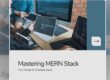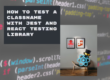Introduction
In the digital era, seamless authentication is crucial for providing users with a smooth and convenient login experience. OAuth authentication enables users to log in to applications using their existing social media accounts, eliminating the need to create separate credentials. In this comprehensive guide, we’ll walk developers through the process of integrating OAuth authentication into Electron applications, allowing users to log in effortlessly using popular social media platforms.
Step 1: Understanding OAuth Authentication
OAuth is an open standard for access delegation, commonly used for enabling secure authorization and authentication in web and mobile applications. It allows users to grant third-party applications limited access to their resources without sharing their credentials directly. When integrating OAuth into an Electron application, developers typically leverage OAuth libraries provided by the respective social media platforms (e.g., Facebook, Google, Twitter).
Step 2: Setting Up OAuth
Credentials Before integrating OAuth authentication into your Electron app, you’ll need to register your application with the desired social media platforms and obtain OAuth credentials (client ID and client secret). Each platform has its own developer portal where you can register your app and generate OAuth credentials. Once you have obtained the credentials, store them securely in your Electron app’s configuration.
Step 3: Implementing OAuth Authentication
In Electron, you can implement OAuth authentication by leveraging OAuth libraries provided by the respective social media platforms. Below are code examples demonstrating how to integrate OAuth authentication for popular social media platforms:
- Facebook OAuth Integration:
const { BrowserWindow } = require('electron')
const { OAuth2Service } = require('electron-oauth2')
const facebookService = new OAuth2Service({
clientId: 'YOUR_FACEBOOK_CLIENT_ID',
clientSecret: 'YOUR_FACEBOOK_CLIENT_SECRET',
authorizationUrl: 'https://www.facebook.com/v12.0/dialog/oauth',
tokenUrl: 'https://graph.facebook.com/v12.0/oauth/access_token',
redirectUri: 'http://localhost:3000/oauth/callback',
scope: 'email'
})
// Initiate OAuth flow
facebookService.getAccessToken({})
// Handle OAuth callback
const handleCallback = async (url) => {
const token = await facebookService.getAccessToken(url)
console.log(token)
}- Google OAuth Integration:
const { BrowserWindow } = require('electron')
const { OAuth2Service } = require('electron-oauth2')
const googleService = new OAuth2Service({
clientId: 'YOUR_GOOGLE_CLIENT_ID',
clientSecret: 'YOUR_GOOGLE_CLIENT_SECRET',
authorizationUrl: 'https://accounts.google.com/o/oauth2/auth',
tokenUrl: 'https://oauth2.googleapis.com/token',
redirectUri: 'http://localhost:3000/oauth/callback',
scope: 'email profile'
})
// Initiate OAuth flow
googleService.getAccessToken({})
// Handle OAuth callback
const handleCallback = async (url) => {
const token = await googleService.getAccessToken(url)
console.log(token)
}- Twitter OAuth Integration:
const { BrowserWindow } = require('electron')
const { OAuth1Service } = require('electron-oauth2')
const twitterService = new OAuth1Service({
consumerKey: 'YOUR_TWITTER_CONSUMER_KEY',
consumerSecret: 'YOUR_TWITTER_CONSUMER_SECRET',
requestTokenUrl: 'https://api.twitter.com/oauth/request_token',
authorizationUrl: 'https://api.twitter.com/oauth/authenticate',
accessTokenUrl: 'https://api.twitter.com/oauth/access_token',
redirectUri: 'http://localhost:3000/oauth/callback'
})
// Initiate OAuth flow
twitterService.getAccessToken({})
// Handle OAuth callback
const handleCallback = async (url) => {
const token = await twitterService.getAccessToken(url)
console.log(token)
}Step 4: Testing OAuth Integration
Once you’ve implemented OAuth authentication for the desired social media platforms, run your Electron app and initiate the OAuth flow by clicking the login button. The OAuth flow should redirect users to the respective social media platforms’ login pages, where they can authorize access to their accounts. After authorization, the OAuth callback URL will be invoked, and your Electron app will receive the access token, which can be used to authenticate users and access their resources.
Step 5: Handling OAuth Callbacks
In your Electron app, handle OAuth callbacks by capturing the URL parameters and extracting the access token. Once you have the access token, you can use it to authenticate users and make API requests on their behalf.
Conclusion
By following this comprehensive guide, developers can seamlessly integrate OAuth authentication into Electron applications, enabling users to log in using their social media accounts. OAuth authentication enhances user experience by providing a convenient and secure login mechanism, eliminating the need for users to create separate credentials. Experiment with different OAuth providers and customize the authentication flow to suit your app’s requirements. With OAuth integration, you can elevate the authentication experience in your Electron apps and provide users with a seamless login experience.