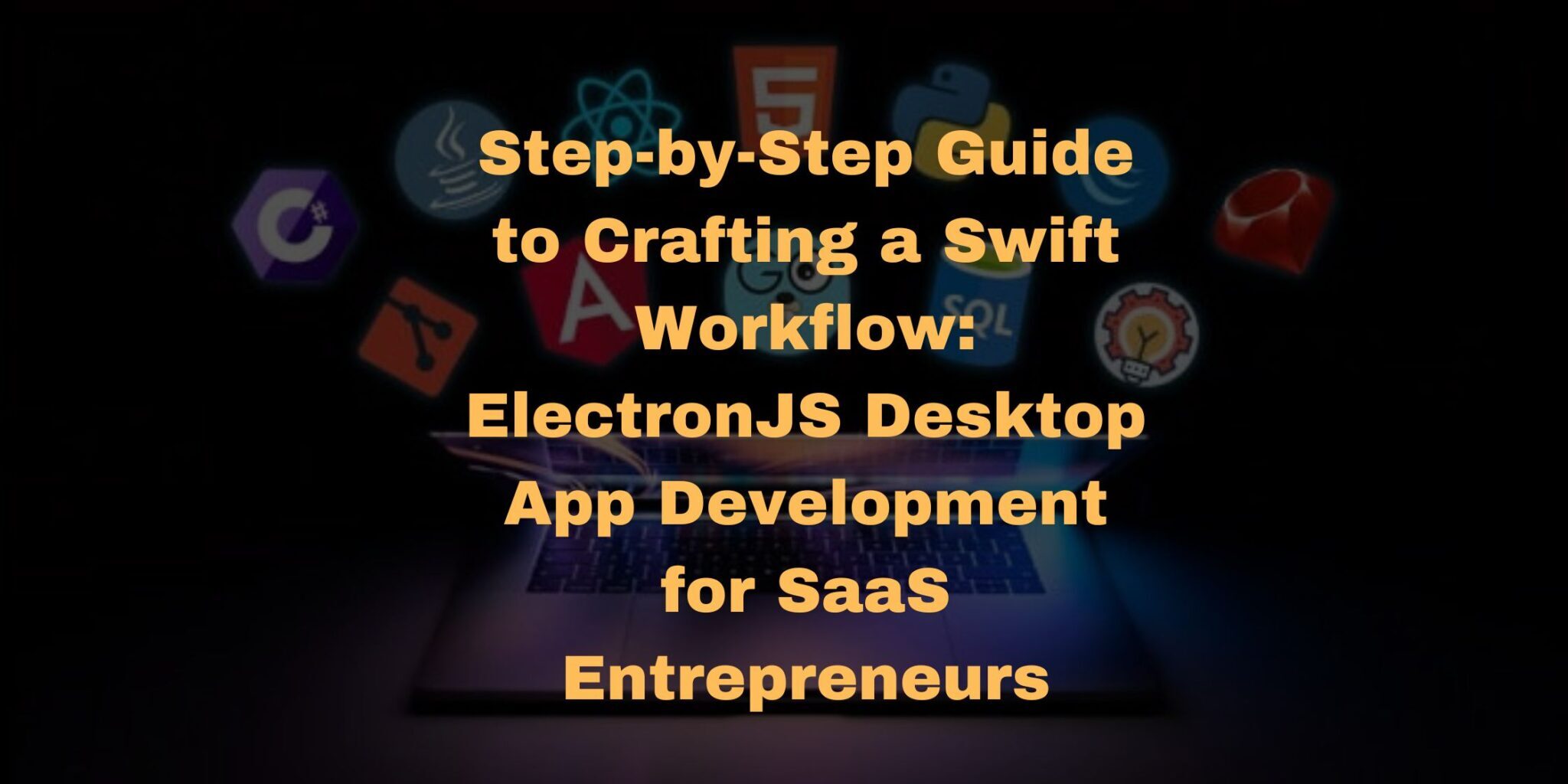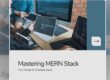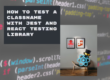Introduction:
In the dynamic realm of software development, crafting efficient desktop applications is paramount for SaaS entrepreneurs. ElectronJS has emerged as a game-changer, offering a powerful and versatile framework for building cross-platform desktop apps with web technologies. In this comprehensive guide, we’ll walk you through the step-by-step process of developing ElectronJS apps, highlighting its advantages and showcasing why it stands out as the go-to solution in the market.
1. Understanding ElectronJS: A Versatile Framework
1.1 Overview of ElectronJS
ElectronJS, an open-source framework developed by GitHub, has gained immense popularity for its ability to build cross-platform applications using web technologies like HTML, CSS, and JavaScript. Its unique architecture combines the Chromium rendering engine and Node.js, enabling developers to create desktop apps that run seamlessly on Windows, macOS, and Linux.
1.2 Advantages of ElectronJS
- Cross-Platform Compatibility: ElectronJS allows developers to write code once and deploy it on multiple platforms, saving time and resources.
- Familiar Web Technologies: Leveraging HTML, CSS, and JavaScript makes it accessible to a broader audience of developers.
- Robust Community and Ecosystem: ElectronJS boasts a vibrant community and a rich ecosystem of plugins and libraries, streamlining the development process.
2. Setting Up Your Development Environment
2.1 Installing Node.js and npm
Before diving into ElectronJS development, ensure Node.js and npm (Node Package Manager) are installed. These tools are crucial for managing dependencies and running scripts.
# Install Node.js (includes npm)
sudo apt-get install nodejs2.2 Initializing Your Electron App
Create a new directory for your Electron app and navigate into it. Use the following commands to initialize your project.
# Initialize a new Node.js project
npm init -y
# Install Electron as a development dependency
npm install electron --save-dev3. Building the User Interface
3.1 Structuring Your App
Organize your project structure to ensure a clean and scalable codebase. Consider creating separate folders for HTML, CSS, and JavaScript files.
/your-electron-app
├── index.html
├── styles.css
├── main.js
└── package.json3.2 Designing the UI with HTML and CSS
Leverage the simplicity of HTML and CSS to design your app’s user interface. ElectronJS allows you to create native-like interfaces with web technologies.
<!-- index.html -->
<!DOCTYPE html>
<html lang="en">
<head>
<meta charset="UTF-8">
<meta name="viewport" content="width=device-width, initial-scale=1.0">
<link rel="stylesheet" href="styles.css">
<title>Your Electron App</title>
</head>
<body>
<h1>Hello ElectronJS!</h1>
<!-- Your app content goes here -->
</body>
</html>/* styles.css */
body {
font-family: Arial, sans-serif;
text-align: center;
}
h1 {
color: #2ecc71;
}4. Implementing App Functionality with JavaScript
4.1 Main and Renderer Processes
Electron apps consist of two main processes: the main process and the renderer process. The main process controls the lifecycle of the application, while renderer processes handle the UI and user interactions.
4.2 Inter-Process Communication (IPC)
Use IPC to enable communication between the main and renderer processes. This is crucial for exchanging data and triggering actions.
// main.js
const { app, BrowserWindow, ipcMain } = require('electron');
let mainWindow;
app.on('ready', () => {
mainWindow = new BrowserWindow({ width: 800, height: 600 });
mainWindow.loadFile('index.html');
});
ipcMain.on('message-from-renderer', (event, data) => {
console.log('Message from renderer:', data);
// Perform actions based on the received data
});4.3 Packaging Your Electron App
Once your app is ready, package it for distribution. Electron provides tools like Electron Packager to package your app for different operating systems.
# Install Electron Packager globally
npm install electron-packager -g
# Package your app
electron-packager . --platform=your-platform --arch=your-architecture5. Testing and Debugging Your Electron App
5.1 Utilizing DevTools
Electron comes with built-in DevTools, enabling you to inspect and debug your app. Open DevTools by right-clicking on your app and selecting ‘Inspect’.
5.2 Testing Across Platforms
Ensure your Electron app works seamlessly on different platforms. Emulators and virtual machines can be valuable tools for testing operating systems you don’t have direct access to.
6. Deploying Your Electron App
6.1 Generating Installers
Create installers for your app to simplify the deployment process for end-users. Popular tools like Electron Builder can assist in generating installers for various platforms.
# Install Electron Builder
npm install electron-builder --save-dev
# Build installer for your platform
npx electron-builder build6.2 Distributing Your App
Choose appropriate distribution channels for your Electron app. Platforms like GitHub Releases or package managers facilitate easy distribution and updates.
Conclusion: Elevate Your SaaS Venture with ElectronJS Apps
In conclusion, ElectronJS stands out as the premier framework for SaaS entrepreneurs looking to develop efficient and cross-platform desktop applications. By following this step-by-step guide, you can seamlessly craft ElectronJS apps that combine the power of web technologies with native-like performance. Empower your workflow, reach a broader audience, and elevate your SaaS venture with the unparalleled capabilities of ElectronJS.
Embark on your ElectronJS journey today and unlock the true potential of desktop app development.
Note: Regularly check for updates and security patches in the ElectronJS documentation to ensure the robustness of your applications.